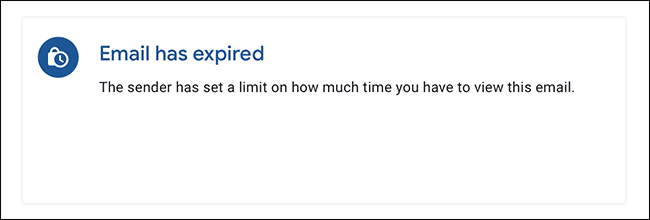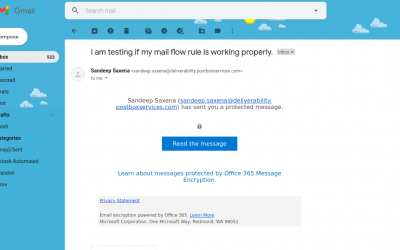Sending confidential emails with Gmail has become a whole lot easier
Author : Sead Fadilpašić
“Recipients of messages in confidential mode don’t have the option to forward, copy, print, or download messages, including attachments,” Google explains in a blog post.
“Users can set a message expiration date, revoke message access at any time, and require an SMS verification code to access messages.”
The feature is available for both G Suite admins and users, as well as regular Gmail users, on computers, Android and iOS devices. If you’re interested in giving this feature a spin, here’s how to do it:
- Go to gmail.com or open the Gmail app
- Click Compose
- Find the “Turn on confidential mode” button at the bottom right corner of the compose screen. On PC, it will be represented with a lock and clock icon. On mobile apps, tap on the three dots (the “More” button) on the top right corner and tap Confidential mode.
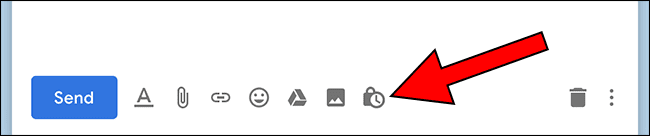
- You will be prompted with things like expiration date, passcode and other details.
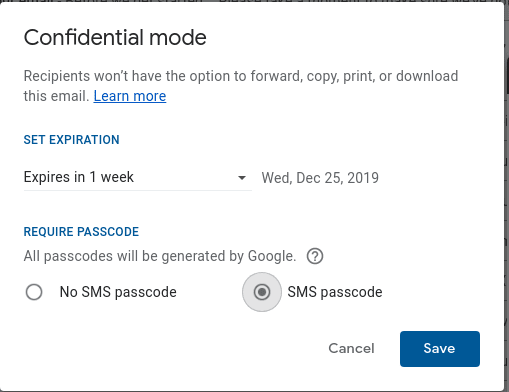 If you decide not to use the SMS passcode, whoever receives the email will be able to open it directly. Non-Gmail users will get the passcode via another email.
If you decide not to use the SMS passcode, whoever receives the email will be able to open it directly. Non-Gmail users will get the passcode via another email.- If you decide to use the SMS passcode, whoever receives the email will be texted the passcode. Make sure you type in the recipient’s phone number when prompted!
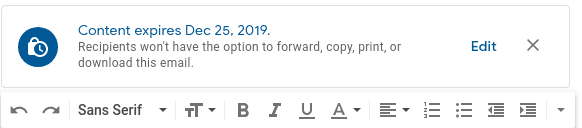
- On PC, click Save, then Send. On mobile apps, tap the Done button.
Like everything else on the internet, when you send an email, you’re actually sending a copy. The original email will always remain on your account, and another copy will probably be made on the email service provider’s servers, as well. This can turn into an issue, especially if you’re looking to send a confidential message with things like payment details, personally identifiable information, journalistic research or whistleblower material.
With the Confidential mode, Google wants to make sure the email’s author can decide who gets to see the message, for how long, and if they could share it afterwards.
If you have enabled SMS passcode when recipient opens the email he would need to verify by receiving SMS passcode
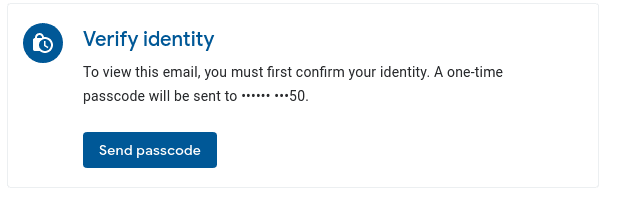 And if recipient tries to open email after the expiry he would receive this message
And if recipient tries to open email after the expiry he would receive this message
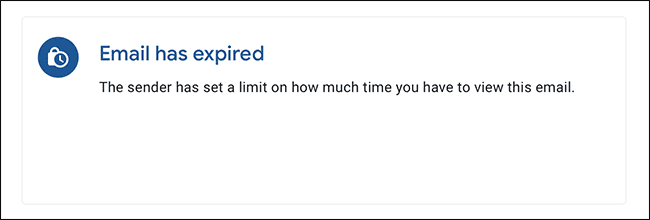
Google is also warning everybody that nothing can ever prevent the recipient from taking a screenshot of the email and forwarding it that way. The risk is still there, especially if the recipient is infected with screenshot-taking malware.
To learn more about Gmail’s access management and confidential mode timing, visit this link.